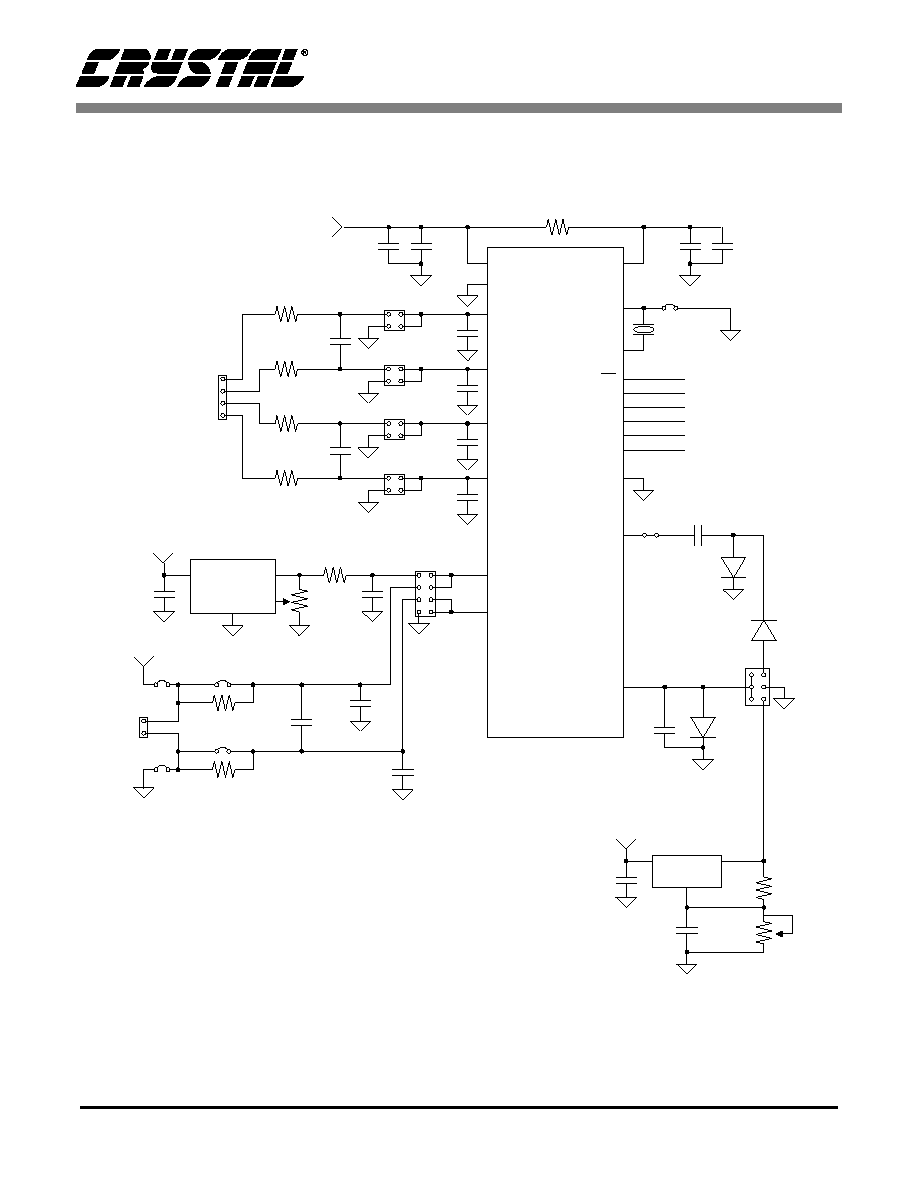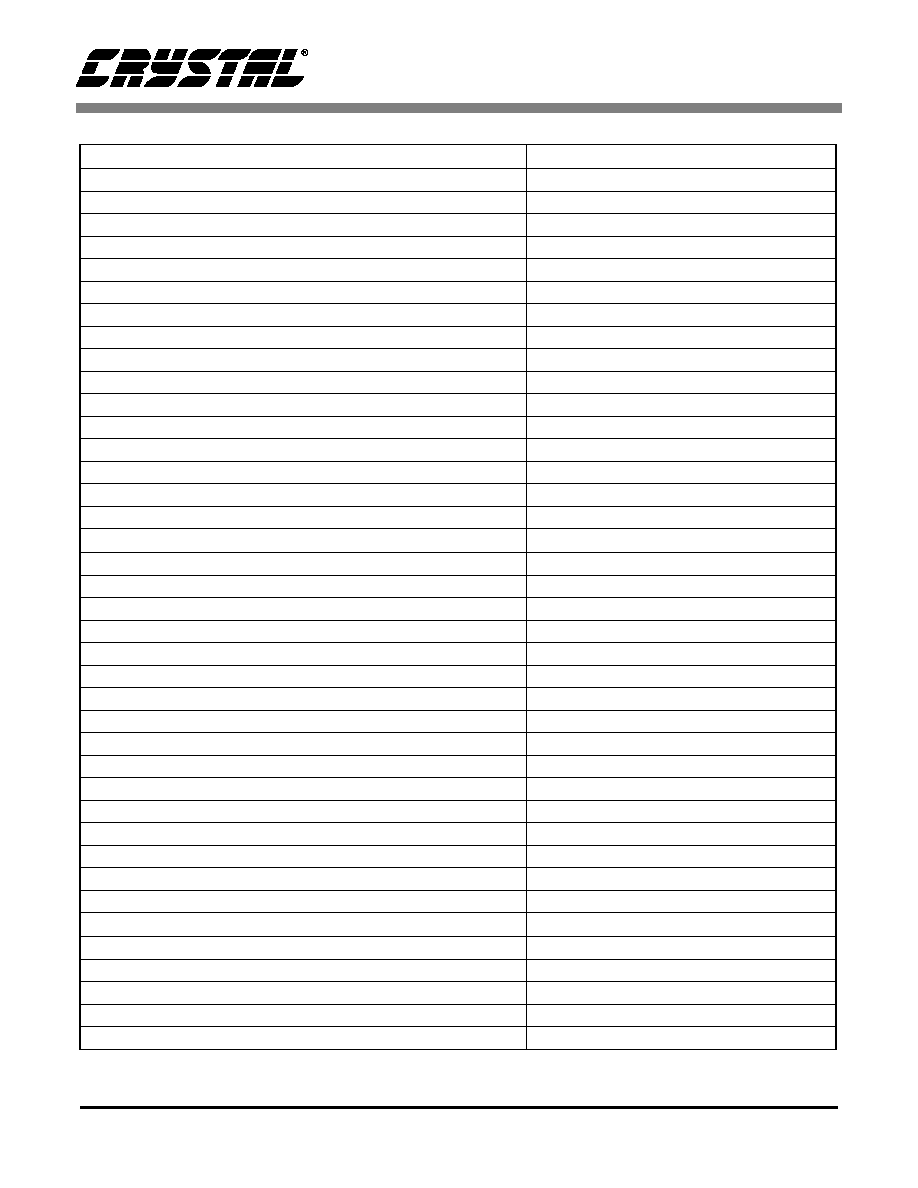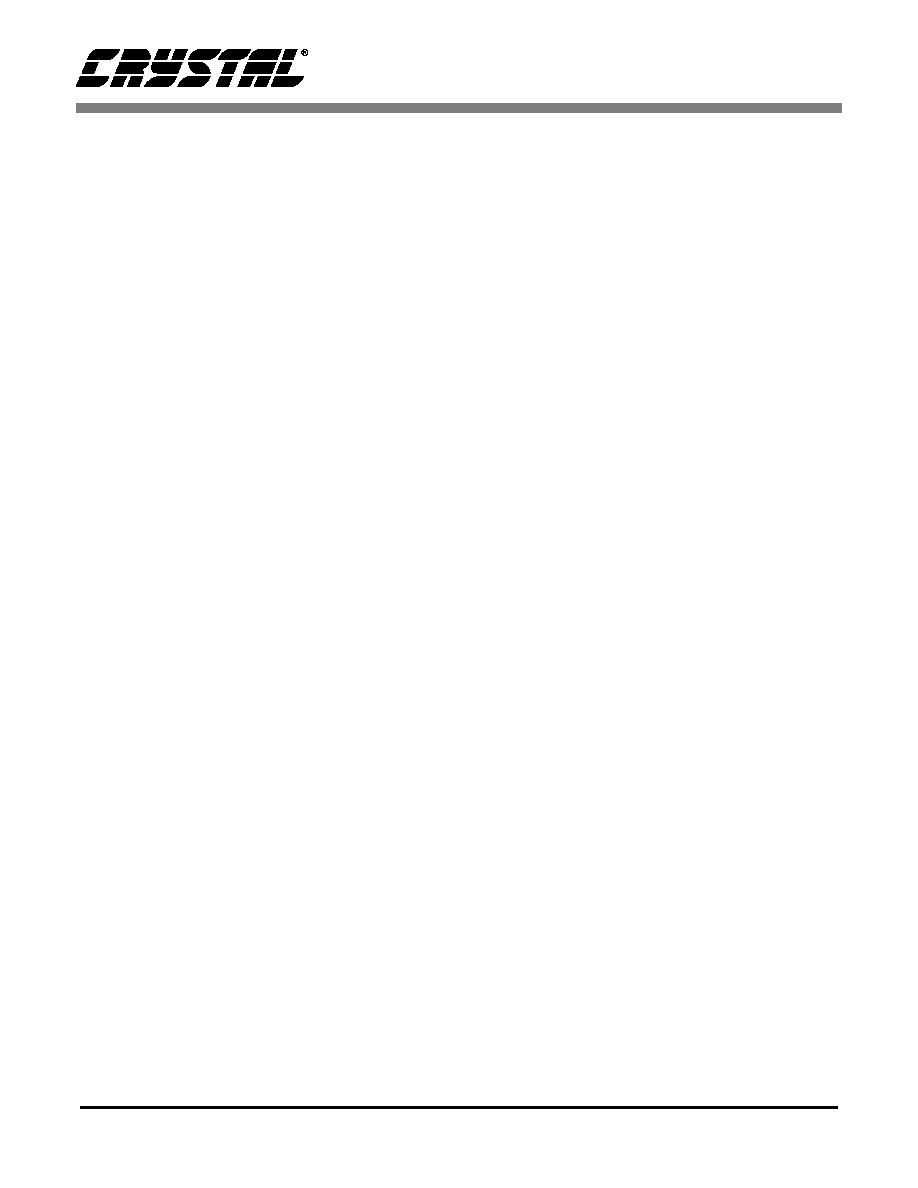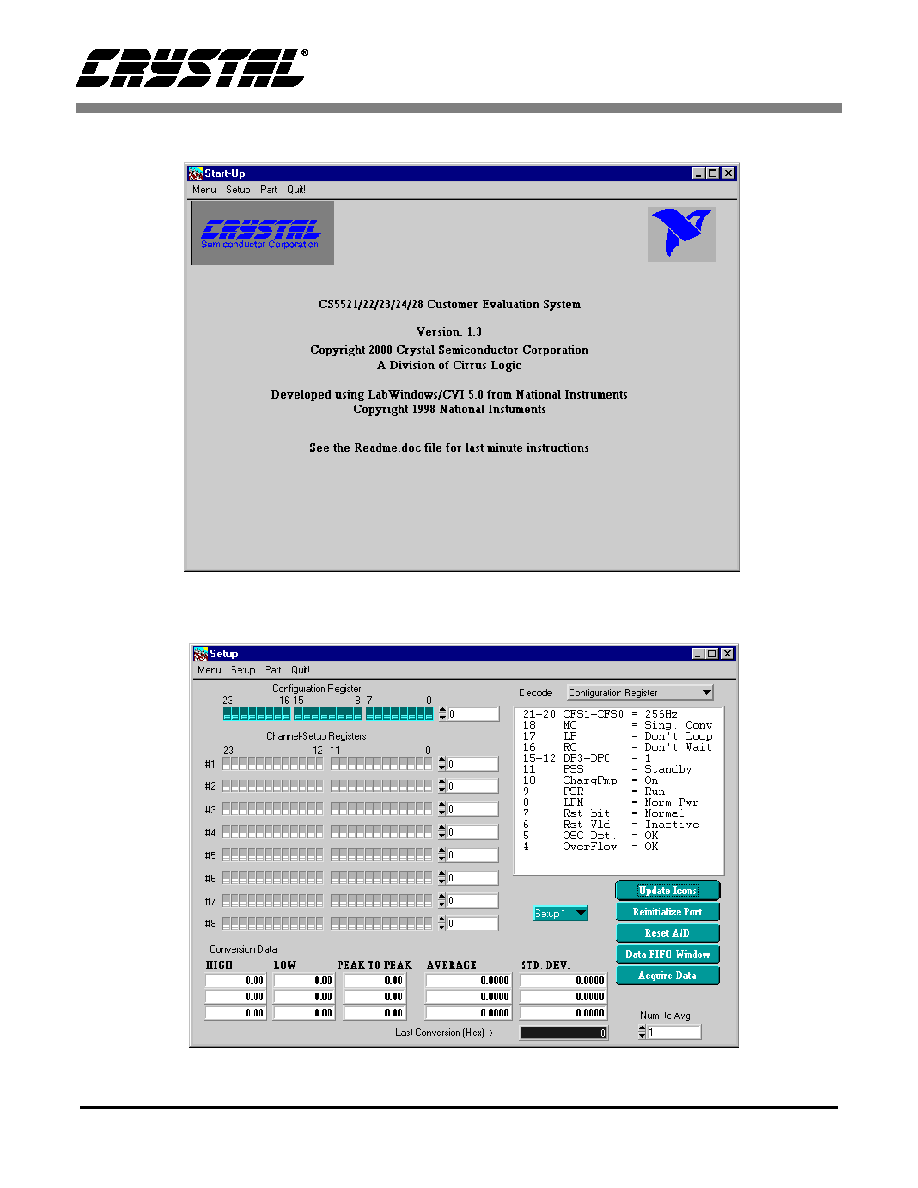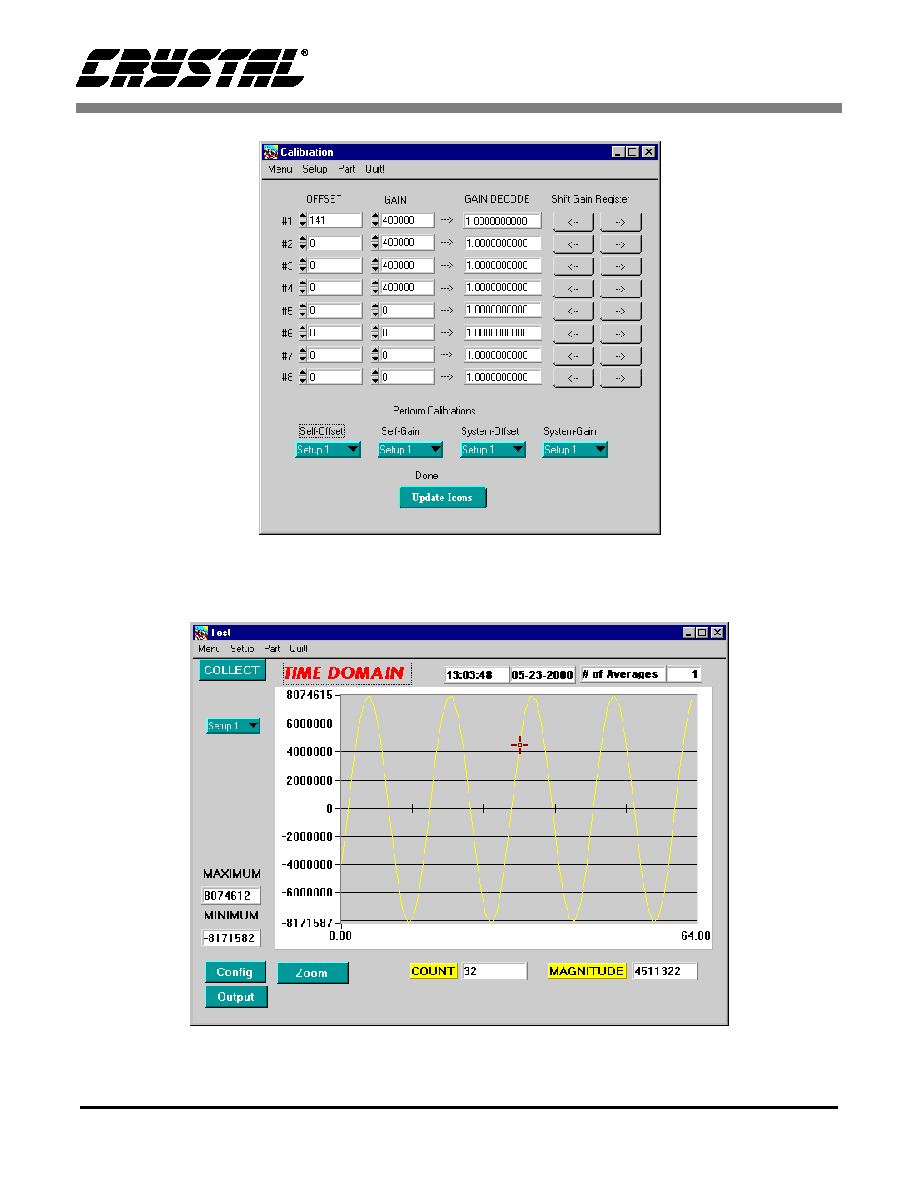Preliminary Product Information
This document contains information for a new product.
Cirrus Logic reserves the right to modify this product without notice.
1
Copyright
�
Cirrus Logic, Inc. 2000
(All Rights Reserved)
P.O. Box 17847, Austin, Texas 78760
(512) 445 7222 FAX: (512) 445 7581
http://www.cirrus.com
\
CDB5521/22/23/24/28
CDB5521/22/23/24/28 Evaluation Board and Software
Features
l
Evaluation Board and Software Supports All
Chips: CS5521, CS5522, CS5523, CS5524,
and CS5528
l
Direct Thermocouple Interface
l
RS-232 to PC With Test Modes
l
On-board 80C51 Microcontroller
l
On-board Voltage Reference
l
Lab Windows/CVI
TM
Evaluation Software
� Register Setup & Chip Control
� Data Capture
� FFT Analysis
� Time Domain Analysis
� Noise Histogram Analysis
l
On-board Charge Pump Drive Circuitry
General Description
The CDB5521/22/23/24/28 is an inexpensive tool de-
signed to evaluate the performance of the CS5521,
CS5522, CS5523, CS5524, and CS5528 Analog-to-Dig-
ital Converters (ADC).
The evaluation board includes a 2.5 V voltage reference,
an 80C51 microcontroller, an RS232 driver/receiver, and
firmware. The 8051 controls the serial communication
between the evaluation board and the PC via the firm-
ware, thus, enabling quick and easy access to all of the
CS5521/22/23/24/28's registers.
The CDB5521/22/23/24/28 also includes one installed
ADC sample, and software for Data Capture, Time Do-
main Analysis, Histogram Analysis, and Frequency
Domain Analysis.
ORDERING INFORMATION
CDB5521/22/23/24/28
Evaluation Board
AIN1+
AIN1-
AIN2+
AIN2-
AIN3+
AIN3-
AIN4+
AIN4-
NBV
CPD
NBV DRIVE
CIRCUITRY
CRYSTAL
32.768 kHz
REF+
REF-
VOLTAGE
REFERENCE
J2
+5 ANALOG
-5 ANALOG
AGND
CS5522
CS5523
CS5524
CS5528
+5 DIGITAL
DGND
LEDs
A1
A0
SCLK
SDO
SDI
CS
80C51
Microcontroller
TEST
SWITCHES
CRYSTAL
11.0592 MHz
RESET
CIRCUITRY
RS232
DRIVER/RECEIVER
RS232
CONNECTOR
J1
3
2
1
on off
CS5521
MAY `00
DS317DB2

CDB5521/22/23/24/28
2
DS317DB2
TABLE OF CONTENTS
1. PART I: HARDWARE ............................................................................................................... 4
1.1 Introduction ........................................................................................................................ 4
1.3 Using the Evaluation Board ............................................................................................... 8
1.4. Power Connections ........................................................................................................... 8
1.5 Negative Bias Voltage ........................................................................................................ 8
1.6 Software ............................................................................................................................. 9
1.7. Writing Your Own Interface Software ................................................................................ 9
2. PART II: SOFTWARE ............................................................................................................. 13
2.1 Installation Procedure ...................................................................................................... 13
2.3 Menu Bars Overview ........................................................................................................ 14
2.4 Setup Window Overview .................................................................................................. 15
2.5 Data FIFO Window Overview .......................................................................................... 15
2.6 Histogram Window Overview ........................................................................................... 16
2.7 Frequency Domain Window (i.e. FFT) ............................................................................. 17
2.8 Time Domain Window Overview ...................................................................................... 18
2.9 Calibration Window Overview .......................................................................................... 19
2.10 Trouble Shooting the Evaluation Board ......................................................................... 19
LIST OF FIGURES
Figure 1. CS5522 Analog Section ................................................................................................... 5
Figure 2. CS5524/28 Analog Section .............................................................................................. 6
Figure 3. Digital Section .................................................................................................................. 7
Figure 4. Power Supplies ................................................................................................................ 8
Figure 5. Main Menu ..................................................................................................................... 21
Figure 6. Setup Window ................................................................................................................ 21
Figure 7. Data FIFO Window......................................................................................................... 22
Figure 8. Frequency Domain Analysis .......................................................................................... 22
Figure 9. Calibration Menu ............................................................................................................ 23
Figure 10. Time Domain Analysis ................................................................................................. 23
Figure 11. Histogram Analysis (Using the CS5524 with default register settings and
24-bit output words) ...................................................................................................... 24
Figure 12. CDB5521/22/23/24/28 Component Side Silkscreen .................................................... 25
Contacting Cirrus Logic Support
For a complete listing of Direct Sales, Distributor, and Sales Representative contacts, visit the Cirrus Logic web site at:
http://www.cirrus.com/corporate/contacts/
IBM, AT and PS/2 are trademarks of International Business Machines Corporation.
Windows is a trademark of Microsoft Corporation.
Lab Windows and CVI are trademarks of National Instruments.
SPI
TM
is a trademark of Motorola.
MICROWIRE
TM
is a trademark of National Semiconductor.
Preliminary product information describes products which are in production, but for which full characterization data is not yet available. Advance product infor-
mation describes products which are in development and subject to development changes. Cirrus Logic, Inc. has made best efforts to ensure that the information
contained in this document is accurate and reliable. However, the information is subject to change without notice and is provided "AS IS" without warranty of
any kind (express or implied). No responsibility is assumed by Cirrus Logic, Inc. for the use of this information, nor for infringements of patents or other rights
of third parties. This document is the property of Cirrus Logic, Inc. and implies no license under patents, copyrights, trademarks, or trade secrets. No part of
this publication may be copied, reproduced, stored in a retrieval system, or transmitted, in any form or by any means (electronic, mechanical, photographic, or
otherwise) without the prior written consent of Cirrus Logic, Inc. Items from any Cirrus Logic website or disk may be printed for use by the user. However, no
part of the printout or electronic files may be copied, reproduced, stored in a retrieval system, or transmitted, in any form or by any means (electronic, mechanical,
photographic, or otherwise) without the prior written consent of Cirrus Logic, Inc.Furthermore, no part of this publication may be used as a basis for manufacture
or sale of any items without the prior written consent of Cirrus Logic, Inc. The names of products of Cirrus Logic, Inc. or other vendors and suppliers appearing
in this document may be trademarks or service marks of their respective owners which may be registered in some jurisdictions. A list of Cirrus Logic, Inc. trade-
marks and service marks can be found at http://www.cirrus.com.

CDB5521/22/23/24/28
DS317DB2
3
Figure 13. CDB5521/22/23/24/28 Component Side (top) ............................................................. 26
Figure 14. CDB5521/22/23/24/28 Solder Side (bottom) ............................................................... 27
LIST OF TABLES
Table 1. Header Descriptions.......................................................................................................... 9
Table 2. Microcontroller Read/Write Commands via RS-232 ....................................................... 10
Table 3. Microcontroller Conversion Commands via RS-232 ....................................................... 10
Table 4. Microcontroller Self Calibration Commands via RS-232 ................................................. 11
Table 5. Microcontroller System Calibration Commands via RS-232 ........................................... 12

CDB5521/22/23/24/28
4
DS317DB2
1. PART I: HARDWARE
1.1 Introduction
The CDB5521/22/23/24/28 evaluation board pro-
vides a means of testing the CS5521/22/23/24/28
Analog-to-Digital Converters (ADCs). The board
interfaces the converters to an IBM
TM
compatible
PC via an RS-232 interface while operating from a
+5 V and -5 V power supply. To accomplish this,
the board comes equipped with an 80C51 micro-
controller and a 9-pin RS-232 cable, which physi-
cally interfaces the evaluation board to the PC.
Additionally, analysis software provides easy ac-
cess to the internal registers of the converters and
provides a means to capture data and display the
converters' time domain, frequency domain, and
noise histogram performance.
1.2 Evaluation Board Overview
The board is partitioned into two main sections: an-
alog and digital. The analog section consists of the
either the CS5521, CS5522, CS5523, CS5524 or
CS5528, a precision voltage reference, and the cir-
cuitry to generate a negative voltage. The digital
section consists of the 80C51 microcontroller, the
hardware test switches, the reset circuitry, and the
RS-232 interface.
The CS5521/22/23/24/28 is designed to digitize
low level signals while operating from a
32.768 KHz crystal. As shown in Figures 1 and 2,
a thermocouple can be connected to the converter's
inputs via J1's AIN+ and AIN- inputs. Note, a sim-
ple RC network filters the thermocouple's output to
reduce any interference picked up by the thermo-
couple leads.
The evaluation board provides two voltage refer-
ence options, on-board and external. With HDR5's
jumpers in positions 1 and 4, the LT1019 provides
2.5 volts (the LT1019 was chosen for its low drift,
typically 5ppm/�C). By setting HDR5's jumpers to
position 2 and 3, the user can supply an external
voltage reference to J2's REF+ and REF- inputs
(Application Note 4 on the web details various
voltage references).
The A/D converters' serial interfaces are SPI
TM
and MICROWIRE
TM
compatible. The interface
control lines (CS, SDI, SDO, and SCLK) are con-
nected to the 80C51 microcontroller via port one.
To interface a different microcontroller to the ADC
chip, the control lines to the ADC are available at
HDR6 (Header 6). However, to connect an external
microcontroller to the header, the evaluation board
must be modified in one of three ways: 1) cut the
interface control traces going to the on-board
80C51 microcontroller, 2) remove resistors R1-R6,
or 3) remove the 80C51 microcontroller from its
socket on the evaluation board.
Figure 3 illustrates the schematic of the digital sec-
tion. It contains the microcontroller, a Motorola
MC145407 interface chip, and test switches. The
test switches aid in debugging communication
problems between the CDB5521/22/23/24/28 and
the PC. The microcontroller derives its clock from
an 11.0592 MHz crystal. From this, the controller
is configured to communicate via RS-232 at
9600 baud, no parity, 8-bit data, and 1 stop bit.
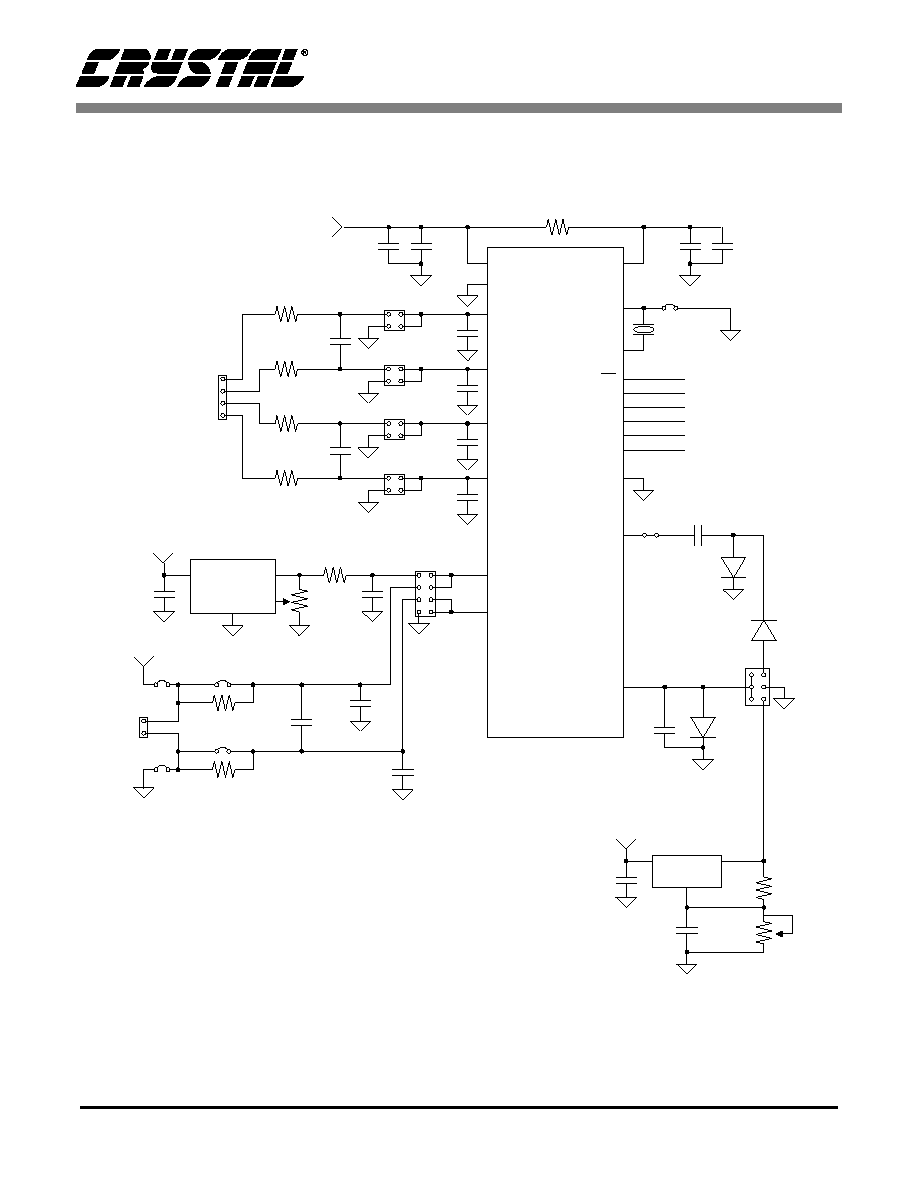
CDB5521/22/23/24/28
DS317DB2
5
1
C29
10�F
C14
0.1�F
2
+5V Analog
R15
10
14
C15
0.1�F
C30
10�F
10
11
Y2
32.768kHz
VA+
AGND
VD+
XIN
XOUT
9
CS
8
SDI
12
SDO
15
SCLK
6
A0
16
A1
13
DGND
To
Figure 3
U6
CS5521
CS5522*
C32
0.1�F
HDR1
C33
0.1�F
HDR2
C34
0.1�F
HDR8
C2
4700pF
C3
4700pF
R17
301
R18
301
R25
301
1
2
3
4
AIN1+
AIN1-
AIN2+
AIN2-
AIN1+
AIN1-
AIN2+
HDR5
3
4
18
20
19
VREF+
VREF-
C16
0.1�F
R24
49.9
U4
LT1019
R7
20k
GND
OUT
IN
C20
0.1�F
+5V Analog
TRIM
C1
4700pF
R21
301
R22
301
+5V Analog
REF+
REF-
JP3
J2
JP4
JP5
JP6
C41
0.1�F
C40
0.1�F
5
NBV
337
GND
HDR4
D3
1N4148
7
CPD
C9
0.033�F
D2
1N4148
CPD
C22
10�F
D5
BAT85
+
U2
LM337_LZ
R23
1k
R16
1k
C11
0.1�F
+
ADJ
VOUT
VIN
C21
1�F +
-5V Analog
J1
JP7
AIN2-
17
C35
0.1�F
HDR9
R26
301
* CS5521 and CS5522 are interchangeable
Figure 1. CS5522 Analog Section

CDB5521/22/23/24/28
6
DS317DB2
1
C29
10�F
C14
0.1�F
2
+5V Analog
R15
10
16
C15
0.1�F
C30
10�F
12
13
Y2
32.768kHz
VA+
AGND
VD+
XIN
XOUT
11
CS
10
SDI
14
SDO
17
SCLK
8
A0
18
A1
15
DGND
To
Figure 3
7
NBV
337
GND
HDR4
D3
1N4148
9
CPD
C9
0.033�F
D2
1N4148
U3
CS5523
CS5524
CS5528*
C32
0.1�F
HDR1
C33
0.1�F
HDR2
C34
0.1�F
HDR8
C35
0.1�F
HDR9
C2
4700pF
C3
4700pF
R17
301
R18
301
R25
301
R26
301
AIN1+/AIN1
AIN1-/AIN2
AIN2+/AIN3
AIN2-/AIN4
3
4
22
21
CPD
C22
10�F
D5
BAT85
+
U2
LM337_LZ
R23
1k
R16
1k
C11
0.1�F
+
ADJ
VOUT
VIN
C21
1�F +
-5V Analog
C36
0.1�F
HDR11
C37
0.1�F
HDR12
C38
0.1�F
HDR13
C39
0.1�F
HDR14
C4
4700pF
C31
4700pF
R27
301
R28
301
R29
301
R30
301
AIN3+AIN5
AIN3-/AIN6
AIN4+/AIN7
AIN4-/AIN8
5
6
20
19
1
2
3
4
AIN1+
AIN1-
AIN2+
AIN2-
5
6
7
8
AIN3+
AIN3-
AIN4+
AIN4-
HDR5
24
23
VREF+
VREF-
C16
0.1�F
R24
49.9
U4
LT1019
R7
20k
GND
OUT
IN
C20
0.1�F
+5V Analog
TRIM
C1
4700pF
R21
301
R22
301
+5V Analog
REF+
REF-
JP3
J2
JP4
JP5
JP6
C41
0.1�F
C40
0.1�F
J1
JP7
*
* CS5523, CS5524 and CS5528
are interchangeable
Figure 2. CS5524/28 Analog Section

CDB5521/22/23/24/28
DS317DB2
7
CS
R1
1
200
SD
I
R2
2
20
0
SDO
R3
3
20
0
SC
L
K
R4
4
20
0
A0
R5
5
20
0
A1
R6
6
20
0
18
Y1
11
.059
2
M
Hz
19
C2
3
33p
F
C0
G
C2
4
33p
F
C0G
9
+5
V
D
i
g
i
ta
l
40
+5
V
D
i
g
i
t
a
l
39
R1
3
10
k
+
1
8
+
2
7
+
3
6
+
4
5
R12
5.
1
1
k
R1
1
5.
1
1
k
R1
0
5
.
11k
14
13
12
11
10
C7
47
�F
C17
0.
1
�
F
+
Tes
t
Swi
t
c
h
1
Te
st
Sw
i
t
c
h
2
Te
st
Sw
i
t
c
h
3
21
22
23
24
S1
D1
L
ED_
555
_5
0
0
3
R
ESET
COMM
GA
I
N
C
A
L
O
F
FSET
CAL
JP2
P1.
0
P1.
1
P1.
2
P1.
3
P1
.
4
P1
.
5
XT
AL
1
XT
AL
2
C1
9
0
.
1�F
By
p
a
ss
Cap
RESE
T
+5
V
D
i
g
i
ta
l
R9
750
k
C1
8
0.
1�
F
D4
1N
41
4
8
RS
T
VSS
20
VD
D
P0
.
0
P3
.
0
P3
.
1
P3
.
2
P3
.
3
P3.
4
P2.
0
P2
.
1
P2.
2
P2
.
3
F
r
o
m
RS
-
232
TX
D
RXD
TP
71
TP72
16
15
14
13
12
11
No
r
m
al
L
o
opba
c
k
C2
8
10
�
F
+
24
U1
M
C
145
407
C2
7
10
�
F
+
3
1
C2
5
10�
F
+
18
20
5
6
7
8
9
10
C2
-
C2
+
C1
-
C1
+
VC
C
V
D
D
17
+
5
V
D
i
g
ita
l
C2
6
10
�
F
+
R1
4
10
k
5
6
7
8
4
1
9
3
2
RI
TX
D
RX
D
RTS
CT
S
DT
R
DSR
DC
D
UM
1
80
C
5
1
Fro
m
Fi
gu
r
e
1
,
2
CS
SDI
A1
A0
SCLK
SDO
HDR6
To
R
S
-
2
32
HD
R7
19
Fi
gu
re 3.
Di
gi
tal
S
ecti
o
n

CDB5521/22/23/24/28
8
DS317DB2
1.3 Using the Evaluation Board
The CS5521/22/23/24/28 are highly integrated
ADCs. They contain a multiplexer, an instrumenta-
tion amplifier (IA), a programmable gain amplifier
(PGA), an on-chip charge pump drive (CPD), and
programmable output word rates (OWR). The IA
provides a set gain of 20 while the PGA sets the in-
put levels of the ADC at either 25 mV, 55 mV,
100 mV, 1 V, 2.5 V, or 5 V (for VREF = 2.5 V).
The CPD provides a square wave output. This out-
put, along with two diodes and two capacitors, is
used to supply the negative supply to the IA, en-
abling measurements of ground referenced signals.
The ADC's digital filter allows the user to select
output word rates (OWR's) from 1.88 Hz up to
101 Hz. higher output word rates can be attained
when a faster clock source is used. Since the
CS5521/22/23/24/28 have such a high degree of in-
tegration and flexibility, the CS5521/23 or
CS5522/24/28 data sheet should be read thorough-
ly before and consulted during the use of the
CDB5521/22/23/24/28. Table 1 lists the different
headers on the CDB5521/22/23/24/28 and their
functions. The locations of these headers are
marked on the top of the board, and the silkscreen
and layout of the board can also be found at the end
of this document in Figures 12, 13, and 14 for ref-
erence.
1.4. Power Connections
Figure 4 illustrates the power supply connections to
the evaluation board. The +5 V Analog supplies the
analog section of the evaluation board, the LT1019
and the ADC. The -5 V Analog supplies the nega-
tive bias voltage circuitry. The +5 V Digital sup-
plies a separate five volts to the digital section of
the evaluation board, the 80C51, the reset circuitry,
and the RS-232 interface circuitry.
1.5 Negative Bias Voltage
The evaluation board provides three means of sup-
plying the Negative Bias Voltage (NBV). HDR4
(Header 4) selects between them. When HRD4 is in
position one, the LM337 supplies NBV with an ad-
justable voltage. R16 is used to adjust this voltage
between -1.25 V and -5 V. When in position two,
HDR4 grounds NBV. And by setting HDR4 to po-
sition three, the converter's Charge Pump Drive
provides NBV with a dc rectified voltage, nominal-
ly -2.1 V.
Note: NBV should not exceed a voltage more
negative than -3.0 V.
+5V Analog
-5V Analog
Z3
P6KE6V8P
+
C8
47�F
C13
0.1�F
Z1
P6KE6V8P
+
C5
47�F
C10
0.1�F
+5V Digital
Z2
P6KE6V8P
+
C6
47�F
C12
0.1�F
+5V Analog
-5V Analog
+5V Digital
AGND
DGND
Figure 4. Power Supplies

CDB5521/22/23/24/28
DS317DB2
9
1.6 Software
The evaluation board comes with software and an
RS-232 cable to link the evaluation board to the
PC. The executable software was developed with
Lab Windows/CVI
TM
and meant to run under Win-
dows
TM
3.1 or later. After installing the software,
read the readme.txt file for last minute changes in
the software. Additionally, Section 2., Part II: Soft-
ware further details how to install and use the soft-
ware
1.7. Writing Your Own Interface Software
Tables 2 through 5 list the RS-232 commands used
to communicate between the PC and the microcon-
troller. To develop additional code to communi-
cate to the evaluation board via RS-232, the
following applies: to write to an internal ADC reg-
ister, choose the appropriate write command byte
(See Table 2), and transmit it LSB first. Then,
transmit the three data bytes lowest order byte (bits
7-0) first with the LSB of each byte transmitted
first. These three data bytes provide the 24-bits of
information to be written to the desired register.
To read from an internal register, choose the appro-
priate read command byte and transmit it LSB first.
Then, the microcontroller automatically acquires the
ADC's register contents and returns the 24-bits of
information. The returned data is transmitted lowest
order byte first with the LSB of each byte transmit-
ted first.
Name
Function Description
HDR1
Used to switch AIN1+ (AIN1 on
CS5528) between J1 and AGND.
HDR2
Used to switch AIN1- (AIN2 on
CS5528) between J1 and AGND.
HDR3
Does not exist.
HDR4
Used to switch the power for NBV
from the LM337, CPD, or AGND.
HDR5
Used to switch VREF+ and VREF-
pins from external J2 header to the on
board LT1019 reference.
HDR6
Used to connect an external micro-
controller.
HDR7
Used in conjunction with the self test
modes to test the UART/RS232 com-
munication link between the micro-
controller and a PC.
HDR8
Used to switch AIN2 + (AIN3 on
CS5528) between J1 and AGND.
HDR9
Used to switch AIN2- (AIN4 on
CS5528) between J1 and AGND.
HDR10
Does not exist.
HDR11
Used to switch AIN3+ (AIN5 on
CS5528) between J1 and AGND.
HDR12
Used to switch AIN3- (AIN6 on
CS5528) between J1 and AGND.
HDR13
Used to switch AIN4+ (AIN7 on
CS5528) between J1 and AGND.
HDR14
Used to switch AIN4- (AIN8 on
CS5528) between J1 and AGND.
Table 1. Header Descriptions

CDB5521/22/23/24/28
10
DS317DB2
Register
Read Command (HEX)
Write Command (HEX)
Offset Register Physical Channel 1
09
01
Offset Register Physical Channel 2
19
11
Offset Register Physical Channel 3
29
21
Offset Register Physical Channel 4
39
31
Offset Register Physical Channel 5
49
41
Offset Register Physical Channel 6
59
51
Offset Register Physical Channel 7
69
61
Offset Register Physical Channel 8
79
71
Gain Register Physical Channel 1
0A
02
Gain Register Physical Channel 2
1A
12
Gain Register Physical Channel 3
2A
22
Gain Register Physical Channel 4
3A
32
Gain Register Physical Channel 5
4A
42
Gain Register Physical Channel 6
5A
52
Gain Register Physical Channel 7
6A
62
Gain Register Physical Channel 8
7A
72
Configuration Register
0B
03
Conversion Data FIFO
0C
---
Channel Setup Registers
0D
05
Table 2. Microcontroller Read/Write Commands via RS-232
Perform Conversion
Conversion Command (HEX)
Normal Conversion on Setup 1
80
Normal Conversion on Setup 2
88
Normal Conversion on Setup 3
90
Normal Conversion on Setup 4
98
Normal Conversion on Setup 5
A0
Normal Conversion on Setup 6
A8
Normal Conversion on Setup 7
B0
Normal Conversion on Setup 8
B8
Normal Conversion on Setup 9
C0
Normal Conversion on Setup 10
C8
Normal Conversion on Setup 11
D0
Normal Conversion on Setup 12
D8
Normal Conversion on Setup 13
E0
Normal Conversion on Setup 14
E8
Normal Conversion on Setup 15
F0
Normal Conversion on Setup 16
F8
Table 3. Microcontroller Conversion Commands via RS-232

CDB5521/22/23/24/28
DS317DB2
11
Self-Offset Calibration
Calibration Command (HEX)
Self-Offset Calibration on Setup 1
81
Self-Offset Calibration on Setup 2
89
Self-Offset Calibration on Setup 3
91
Self-Offset Calibration on Setup 4
99
Self-Offset Calibration on Setup 5
A1
Self-Offset Calibration on Setup 6
A9
Self-Offset Calibration on Setup 7
B1
Self-Offset Calibration on Setup 8
B9
Self-Offset Calibration on Setup 9
C1
Self-Offset Calibration on Setup 10
C9
Self-Offset Calibration on Setup 11
D1
Self-Offset Calibration on Setup 12
D9
Self-Offset Calibration on Setup 13
E1
Self-Offset Calibration on Setup 14
E9
Self-Offset Calibration on Setup 15
F1
Self-Offset Calibration on Setup 16
F9
Self Gain Calibration
Calibration Command (HEX)
Self-Gain Calibration on Setup 1
82
Self-Gain Calibration on Setup 2
8A
Self-Gain Calibration on Setup 3
92
Self-Gain Calibration on Setup 4
9A
Self-Gain Calibration on Setup 5
A2
Self-Gain Calibration on Setup 6
AA
Self-Gain Calibration on Setup 7
B2
Self-Gain Calibration on Setup 8
BA
Self-Gain Calibration on Setup 9
C2
Self-Gain Calibration on Setup 10
CA
Self-Gain Calibration on Setup 11
D2
Self-Gain Calibration on Setup 12
DA
Self-Gain Calibration on Setup 13
E2
Self-Gain Calibration on Setup 14
EA
Self-Gain Calibration on Setup 15
F2
Self-Gain Calibration on Setup 16
FA
Table 4. Microcontroller Self Calibration Commands via RS-232
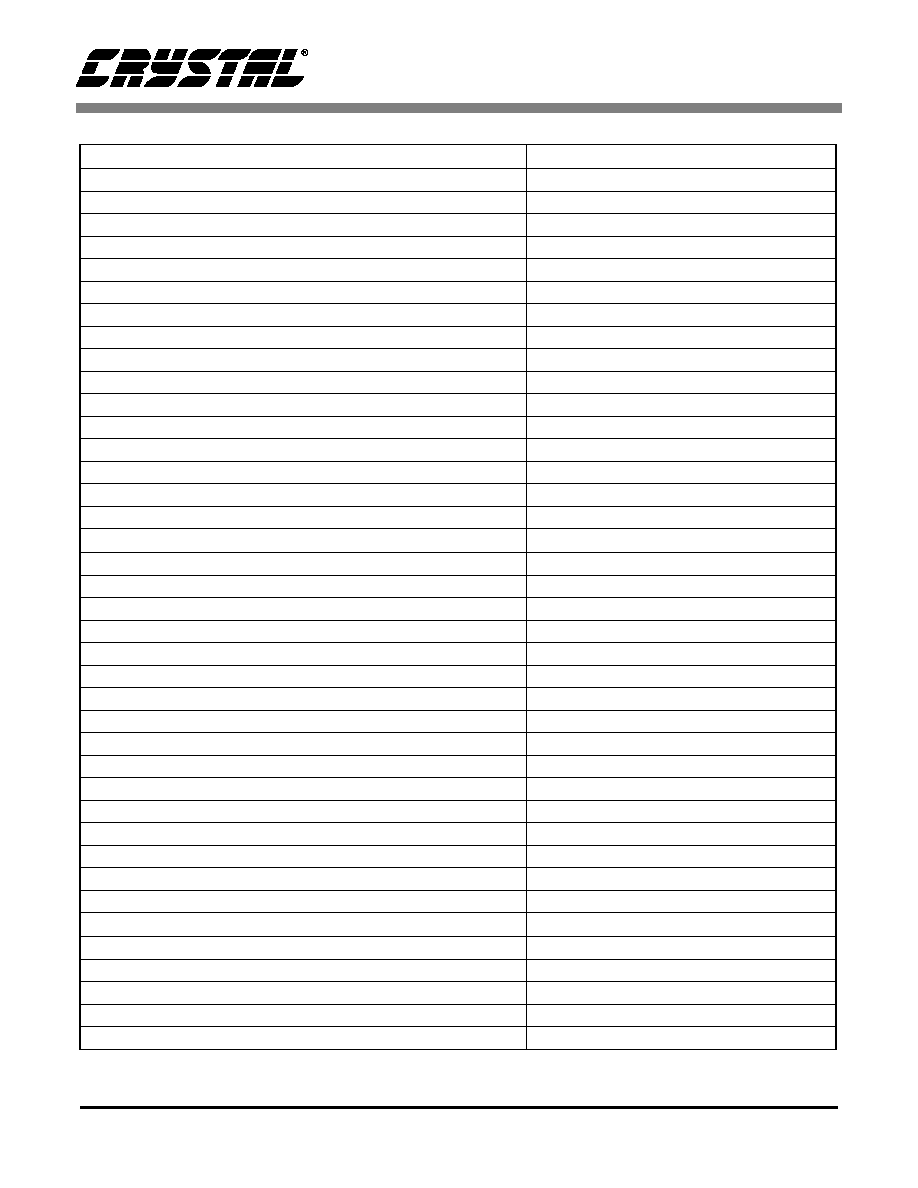
CDB5521/22/23/24/28
12
DS317DB2
System-Offset Calibration
Calibration Command (HEX)
System-Offset Calibration on Setup 1
85
System-Offset Calibration on Setup 2
8D
System-Offset Calibration on Setup 3
95
System-Offset Calibration on Setup 4
9D
System-Offset Calibration on Setup 5
A5
System-Offset Calibration on Setup 6
AD
System-Offset Calibration on Setup 7
B5
System-Offset Calibration on Setup 8
BD
System-Offset Calibration on Setup 9
C5
System-Offset Calibration on Setup 10
CD
System-Offset Calibration on Setup 11
D5
System-Offset Calibration on Setup 12
DD
System-Offset Calibration on Setup 13
E5
System-Offset Calibration on Setup 14
ED
System-Offset Calibration on Setup 15
F5
System-Offset Calibration on Setup 16
FD
System Gain Calibration
Calibration Command (HEX)
System-Gain Calibration on Setup 1
86
System-Gain Calibration on Setup 2
8E
System-Gain Calibration on Setup 3
96
System-Gain Calibration on Setup 4
9E
System-Gain Calibration on Setup 5
A6
System-Gain Calibration on Setup 6
AE
System-Gain Calibration on Setup 7
B6
System-Gain Calibration on Setup 8
BE
System-Gain Calibration on Setup 9
C6
System-Gain Calibration on Setup 10
CE
System-Gain Calibration on Setup 11
D6
System-Gain Calibration on Setup 12
DE
System-Gain Calibration on Setup 13
E6
System-Gain Calibration on Setup 14
EE
System-Gain Calibration on Setup 15
F6
System-Gain Calibration on Setup 16
FE
Miscellaneous Commands
Command
Variable # of Normal Conversions
1F
Serial Port Initialization
3F
Reset Converter
4F
Arbitrary Read SDO
EF
Arbitrary Write SDI
FF
Table 5. Microcontroller System Calibration Commands via RS-232

CDB5521/22/23/24/28
DS317DB2
13
2. PART II: SOFTWARE
2.1 Installation Procedure
To install the software:
1) Turn on the PC, running Windows 95
TM
or lat-
er.
2) Insert the Installation Diskette #1 into the PC.
3) Select the Run option from the Start menu.
4) At the prompt, type: A:\SETUP.EXE <enter>.
5) The program will begin installation.
6) If it has not already been installed on the PC,
the user will be prompted to enter the directory
in which to install the CVI Run-Time En-
gine
TM
. The Run-Time Engine
TM
manages exe-
cutables created with Lab Windows/CVI
TM
. If
the default directory is acceptable, select OK
and the Run-Time Engine
TM
will be installed
there.
7) After the Run-Time Engine
TM
is installed, the
user is prompted to enter the directory in which
to install the CDB55521/22/23/24/28 software.
Select OK to accept the default directory.
8) Once the program is installed, it can be run by
double clicking on the Eval5522 icon, or
through the Start menu.
Note: The software is written to run with 640 x 480 resolution;
however, it will work with 1024 x 768 resolution.
If the user interface seems to be a little small,
the user might consider setting the display
settings to 640 x 480. (640x480 was chosen to
accommodate a variety of computers).
2.2 Using the Software
At start-up, the window Start-Up appears first (Fig-
ure 5). This window contains information concern-
ing the software's title, revision number, copyright
date, etc. Additionally, at the top of the screen is a
menu bar which displays user options. Notice, the
menu bar item Menu is initially disabled. This
eliminates any conflicts with the mouse or concur-
rent use of modems. Before proceeding any further,
the user is prompted to select the serial communi-
cation port. To initialize a port, pull down option
Setup from the menu bar and select either COM1 or
COM2. After a port is initialized, it is a good idea
to test the RS-232 link between the PC and the
evaluation board. To do this, pull down the Setup
menu from the menu bar and select the option
TESTRS232. The user is then prompted to set the
evaluation board's test switches to 011 and then re-
set the board. Once this is done, proceed with the
test. If the test fails, check the hardware connection
and repeat again. Otherwise, set the test switches to
000 (normal mode) and reset the board. The option
Menu is now available and performance tests can
be executed.
The evaluation software provides three types of
analysis tests - Time Domain, Frequency Domain,
and Histogram. The Time Domain analysis pro-
cesses acquired conversions to produce a plot of
Conversion Sample Number versus Magnitude.
The Frequency Domain analysis processes ac-
quired conversions to produce a magnitude versus
frequency plot using the Fast-Fourier transform
(results up to Fs/2 are calculated and plotted). Also,
statistical noise calculations are calculated and dis-
played. The Histogram analysis test processes ac-
quired conversions to produce a histogram plot.
Statistical noise calculations are also calculated and
displayed (see Figures 4 through 9).
The evaluation software was developed with Lab
Windows/CVI
TM
, a software development package
from National Instruments. More sophisticated
analysis software can be developed by purchasing
the development package from National Instru-
ments (512-794-0100).
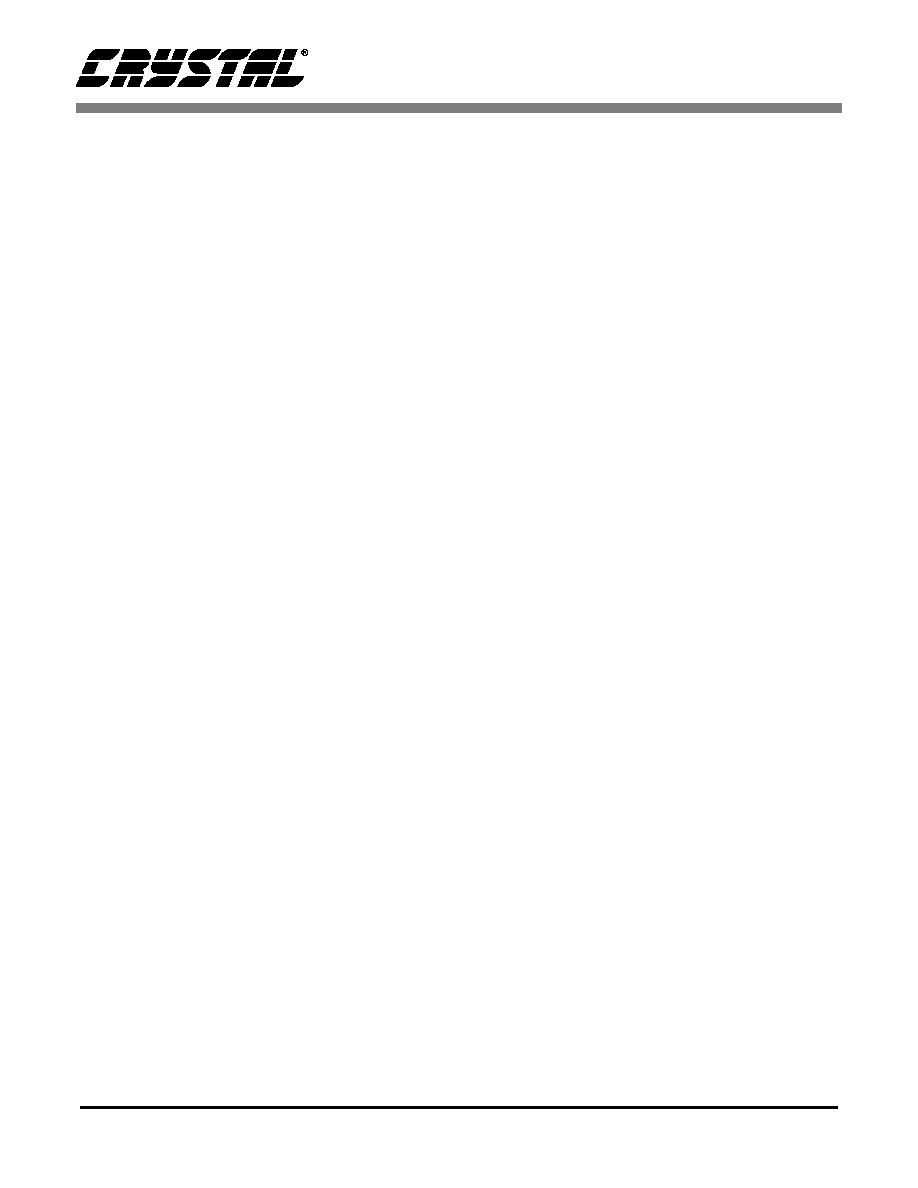
CDB5521/22/23/24/28
14
DS317DB2
2.3 Menu Bars Overview
The menu bar controls the link between windows
and allows the user to exit the program. It also al-
lows the user to initialize the serial port and load
presaved data conversions from a file. The six prin-
cipal windows are the Start-Up, the Setup Window,
the Power Spectrum Window (also referred to as
the FFT window), the Histogram Window, the
Time Domain Window, and the Calibrate Window.
Specifically, the menu bar has the following control
items:
�
Menu
To select, click on option Menu from the menu
bar, or use associated hot keys. The items asso-
ciated with MENU are listed and described be-
low.
-
Start-Up Window (F1)
-
Setup Window (F2)
-
Power Spectrum Window (F3)
-
Histogram Window (F4)
-
Time Domain Window (F5)
-
Calibrate Window (F6)
These six menu items allow the user to navigate
between the windows. They are available at all
times via the menu bar or hot keys.
�
Setup
To select, click on option Setup from the menu
bar. The functions available under Setup are:
-
COM1 - When selected, COM1 is initial-
ized to 9600 baud, no parity, 8 data bits, and
1 stop bit.
-
COM2 - When selected, COM2 is initial-
ized to 9600 baud, no parity, 8 data bits, and
1 stop bit.
-
Load From Disk - Used to load and display
previously saved data conversions from a
file. The file must comply with the CDB-
CAPTURE file save format. The format is:
part number, throughput (or sample rate),
number of conversions, maximum range,
and the data conversions. The user is
prompted to enter the path and file name of
previously saved data. To prevent hardware
conflicts, this option is deactivated while in
the Setup Window.
-
TESTRS232 - This test mode tests the abili-
ty of the PC to communicate to the evalua-
tion board. It consists of two subtests:
1) test the link between the PC and the RS-
232 interface circuitry; and
2) test the RS-232 link between the PC and
the microcontroller.
-
HDR7 distinguishes these two subtests. Set
HDR7 to Normal to test the complete com-
munication link. Or set HDR7 to Loop
Back to test the link between the RS-232
Circuitry and the PC. Then, set the test
switches to 110 and reset the evaluation
board. The LED's should indicate a binary
six signifying that the hardware is ready to
initiate the test. To complete the test, the
user must initialize the PC. First, use the
SETUP menu to select a communications
port and then select the TESTRS232 option.
From there, user prompts navigate the user
through the test. The PC indicates if the test
passes or fails. Once either test is complete,
the LED's toggle to indicate that the test
mode is complete.
�
Part
Allows user to select a different converter.
�
Quit
Allows user to exit program.

CDB5521/22/23/24/28
DS317DB2
15
2.4 Setup Window Overview
The Setup Window (Figure 6) allows the user to
read and write to the internal register of the con-
verter in either binary or hexadecimal, and acquire
real-time conversions. It has quick access control
icons that quickly reset the converter, reset the con-
verter's serial port, or self-calibrate the converter's
offset and gain. The following are controls and in-
dicators associated with this window.
�
Acquire Data
This is a control icon. When pressed, the PC
transmits the collect single conversion command
to the microcontroller. The microcontroller in
turn collects a conversion from the ADC and re-
turns it to the PC. The PC stores the conversion
and collects additional conversions to form a set.
From the sample set collected, the high, the low,
peak-to-peak, average, and standard deviation,
are computed (the size of the data set is set by the
Num To Average input) and then the display
icons are updated. This process continues until
the STOP button is pressed, or until another win-
dow is selected.
Note: The quick access control icons are disabled
once Acquire is selected. This eliminates
potential hardware conflicts.
�
Binary Icons
Input icons array to set/clear the 24 individual
bits in the configuration or channel-setup regis-
ters. The respective registers bit is set/cleared
as soon as the icon is clicked.
�
Channel
Selects the Setup that will be accessed to per-
form conversions when Acquire Data is activat-
ed.
�
Register Decode Box
Text display box that displays the decoded
meaning of each bit in the configuration regis-
ter and the channel setup registers. Use the pull-
down menu above the register decode box to
select between the different registers.
�
Hexadecimal Icons
Nine input/display icons that allow a user to
set/clear the 24 bits in the configuration, or
channel setup registers via 6 hexadecimal nib-
bles. If the upper nibbles in the registers are ze-
ro's, the leading zero nibbles need not be
entered.
�
Num To Average
Input icon that sets the size of the data conver-
sion set referred to after the Acquire Icon is ac-
tivated.
�
Reinitialize Port
This is a control icon. When pressed, 128 logic
1's followed by a logic `0' are sent to the
ADC's serial port to reset its port. It does not re-
set the RS-232 link.
�
Reset A/D
This is a control icon. When pressed, the micro-
controller sends the appropriate commands to
return the converter to its initial default state.
�
Stop
Stops the collection of conversion data.
�
Update Icons
This is a control icon. When pressed the config-
uration and channel -setup registers contents
are acquired. Then, the configuration text box
and the register content icons are updated.
�
Data FIFO Window
This button opens the Data FIFO Window
when pressed.
2.5 Data FIFO Window Overview
The following describes the controls available in
the Data FIFO Window (Figure 7).

CDB5521/22/23/24/28
16
DS317DB2
�
Acquire Data
This icon begins a conversion cycle based on
the selection of MC, LP, and RC. Depending
on the status of these bits, the software will in-
struct the converter to do single conversions or
collect data in the FIFO, and display the infor-
mation on the screen. Pressing the STOP but-
ton will end the conversion cycle. All other
icons are disabled during the conversion cycles
to avoid hardware conflicts.
�
MC/LP/RC Selection
This box allows the user to select between the
different types of conversion cycles available
by modifying the MC, LP, and RC bits in the
configuration register (refer to the
CS5521/22/23/24/28 data sheet for more infor-
mation).
�
Channel
Selects the Setup that will be accessed for sin-
gle conversions (MC = 0). For MC = 1, this
box is ignored.
�
Data FIFO Boxes
These boxes display the information returned
from the data FIFO buffer when MC = 1. For
MC = 0, the single conversion will be displayed
in box number 1.
�
Channel Data Boxes
When using the CS5521/23, these boxes will
contain the conversion channel information re-
turned with the data word. When using the
CS5522/24/28, these boxes will be inactive.
2.6 Histogram Window Overview
The following is a description of the controls and in-
dicators associated with the Histogram Window
(Figure 11). Many of the control icons are usable
from the Histogram Window, the Frequency Do-
main Window, and the Time Domain Window. For
brevity, they are only described in this section.
�
Bin
Displays the x-axis value of the cursor on the
Histogram.
�
Cancel
Once selected, it allows a user to exit from the
COLLECT algorithm. If data conversion sam-
ple sets larger than 64 are being collected and
the CANCEL button is selected, it is recom-
mended that the user reset the evaluation board.
The board will eventually recover from the
continuous collection mode, but the recovery
time could be as long as 10 minutes.
�
Channel
Selects the Setup that will be accessed to per-
form conversions when COLLECT is activat-
ed.
�
Collect
Initiates the data conversion collection process.
COLLECT has two modes of operation: collect
from file or collect from converter. To collect
from a file an appropriate file from the SETUP-
DISK menu bar option must be selected. Once
a file is selected, its content is displayed in the
graph. If the user is collecting real-time conver-
sions to analyze, the appropriate COM port
must be selected. The user is then free to collect
the preset number of conversions (preset by the
CONFIG pop-up menu discussed below). No-
tice, there is a significant acquisition time dif-
ference between the two methods.
�
Config
Opens a pop-up panel to configure how much
data is to be collected, and how to process the
data once it is collected. The following are con-
trols and indicators associated with the CON-
FIG panel.
-
Samples - User selection of 16, 32, 64, 128,
256, 512, 1024, 2048, 4096, or 8192 con-
versions.

CDB5521/22/23/24/28
DS317DB2
17
-
Window - Used in the Power Spectrum
Window to calculate the FFT. Windowing
algorithms include the Blackman, Black-
man-Harris, Hand, 5-term Hodie, and 7-
term Hodie. The 5-term Hodie and 7-term
Hodie are windowing algorithms developed
at Crystal Semiconductor. If information
concerning these algorithms is needed, call
technical support.
-
Average - Sets the number of consecutive
FFT's to perform and average.
-
Limited Noise Bandwidth - Limits the
amount of noise in the converters band-
width. When set to zero, no limited noise
calculations are done.
-
FFT Bandwidth - Used in the Power Spec-
trum Window to allow user-scalability of
the frequency axis. When set to zero, the
axis is auto-scaled to one-half the output
word rate.
-
OK - Accept the changes
�
MAGNITUDE
Displays the y-axis value of the cursor on the
Histogram.
�
MAXIMUM
Indicator for the maximum value of the collect-
ed data set.
�
MEAN
Indicator for the mean of the data sample set.
�
MINIMUM
Indicator for the minimum value of the collect-
ed data set.
�
Output
Control that calls a pop-up menu. This menu
controls three options:
1) save current data set to a file with the CDB-
CAPTURE format
2) print current screen, or
3) print current graph.
�
RESTORE
Restores the display of the graph after zoom has
been entered.
�
STD. DEV.
Indicator for the Standard Deviation of the col-
lected data set.
�
VARIANCE
Indicates the Variance for the current data set.
�
ZOOM
Control icon that allows the operator to zoom in
on a specific portion of the current graph. To
zoom, click on the ZOOM icon, then click on the
graph to select the first point (the 1st point is the
top left corner of the zoom box). Then click on
the graph again to select the second point (the
2nd point is the bottom right corner of the zoom
box). Once an area has been zoomed in to, the
OUTPUT functions can be used to print a hard
copy of that region. Click on RESTORE when
done with the zoom function.
2.7 Frequency Domain Window (i.e. FFT)
The following describe the controls and indicators
associated with the Frequency Domain Analysis
(Figure 8).
�
CANCEL
See description in Section 2.6, Histogram
Window Overview.
�
Channel
See description in Section 2.6, Histogram Win-
dow Overview.
�
COLLECT
See description in Section 2.6, Histogram Win-
dow Overview.

CDB5521/22/23/24/28
18
DS317DB2
�
Config
See description in Section 2.6, Histogram Win-
dow Overview.
�
FREQUENCY
Displays the x-axis value of the cursor on the
FFT display.
�
MAGNITUDE
Displays the y-axis value of the cursor on the
FFT display.
�
Output
See description in Section 2.6, Histogram Win-
dow Overview.
�
S/D
Indicator for the Signal-to-Distortion Ratio, 4
harmonics are used in the calculations (deci-
bels).
�
S/N+D
Indicator for the Signal-to-Noise + Distortion
Ratio (decibels).
�
SNR
Indicator for the Signal-to-Noise Ratio, first 4
harmonics are not included (decibels).
�
S/PN
Indicator for the Signal-to-Peak Noise Ratio
(decibels).
�
ZOOM
See description in Section 2.6, Histogram Win-
dow Overview.
�
# of AVG
Displays the number of FFT's averaged in the
current display.
2.8 Time Domain Window Overview
The following controls and indicators are associat-
ed with the Time Domain Analysis (Figure 10).
�
CANCEL
See description in Section 2.6, Histogram Win-
dow Overview.
�
Channel
See description in Section 2.6, Histogram Win-
dow Overview.
�
COLLECT
See description in Section 2.6, Histogram Win-
dow Overview.
�
Config
See description in Section 2.6, Histogram Win-
dow Overview.
�
COUNT
Displays current x-position of the cursor on the
time domain display.
�
MAGNITUDE
Displays current y-position of the cursor on the
time domain display.
�
MAXIMUM
Indicator for the maximum value of the collect-
ed data set.
�
MINIMUM
Indicator for the minimum value of the collect-
ed data set.
�
Output
See description in Section 2.6, Histogram Win-
dow Overview.
�
ZOOM
See description in Section 2.6, Histogram Win-
dow Overview.

CDB5521/22/23/24/28
DS317DB2
19
2.9 Calibration Window Overview
The following controls and indicators are associat-
ed with the Calibration Menu (Figure 9).
�
GAIN DECODE
Eight display boxes that displays the decoded
meaning of each gain register.
�
Gain Hexadecimal Icons
Eight input/display icons that allow a user to
set/clear the 24 bits in the eight gain registers
via 6 hexadecimal nibbles. If the upper nibbles
in the registers are zero's, then leading zero
nibbles need to be entered.
�
Offset Hexadecimal Icons
Eight input/display icons that allow a user to
set/clear the 24 bits in the eight offset registers
via 6 hexadecimal nibbles. If the upper nibbles
in the registers are zero's, then leading zero
nibbles need to be entered.
�
Self-Gain
Used to perform a self-gain calibration using
the chosen Setup.
�
Self-Offset
Used to perform a self-offset calibration using
the chosen Setup.
�
Shift Gain Register
Sixteen input icons used to shift the contents on
the gain registers either 1 bit left or right. Once
shifted the data at the respective gain registers
ends is lost.
�
System-Gain
Used to perform a system-gain calibration us-
ing the chosen Setup.
�
System-Offset
Used to perform a system-offset calibration us-
ing the chosen Setup.
�
Update Icons
This is a control icon. When pressed the offset
and gain registers are read. Then, the register
content icons are updated.
2.10 Trouble Shooting the Evaluation Board
This section describes special test modes incorporated
in the microcontroller software to diagnose hardware
problems with the evaluation board.
Note: To enter these modes, set the test switches to the
appropriate position and reset the evaluation
board. To re-enter the normal operation mode, set
the switches back to binary zero and reset the
board again.
�
Test Mode 0, Normal Mode
This is the default mode of operation. To enter
this mode, set the test switches to 000 and reset
the board. The evaluation board allows normal
read/writes to the ADC's registers. All the
LED's toggle on then off after reset, and then
only when communicating with the PC.
�
Test Mode 1, Loop Back Test
This test mode checks the microcontroller's on-
chip UART. To enter this mode, set test switch-
es to 001, set HDR7 for loop back, and then re-
set the board. If the communication works, all
the LED's toggle. Otherwise, only 1/2 of the
LED's toggle to indicate a communication
problem.
�
Test Mode 2, Read/Write to ADC
This test mode tests the microcontroller's abil-
ity to read and write to the ADC. To enter this
mode, set the switches to 010 and reset the
board. In this test mode, the ADC's configura-
tion, offset, and gain registers are written to and
then read from. If the correct data is read back,
all the LED's toggle. Otherwise, only half of
them toggle to indicate an error.

CDB5521/22/23/24/28
20
DS317DB2
�
Test Mode 3, Continuously Acquire Single
Conversion
This test mode repetitively acquires a single
conversion. To enter this mode, set the test
switches to 011 and press reset. A binary three
is indicated on the LED's. By probing HDR6
and using CS as a triggering pin, an oscillo-
scope or logic analyzer will display in real-time
how the microcontroller reads conversion data.
�
Test Mode 4
Reserved for future modifications.
�
Test Mode 5, Continuously Read Gain Reg-
ister
This test mode repetitively acquires the gain
registers default contents (0x800000 HEX). To
enter this mode, set the test switches to 101 and
press reset. The LED's should indicate a binary
five. By probing HDR6 and using CS as a trig-
gering pin, an oscilloscope or logic analyzer
will display in real-time how the microcontrol-
ler acquires a conversion.
�
Test Mode 6, PC to Microcontroller RS-232
Communication Link Test
This test mode tests the ability of the PC to
communicate to the evaluation board. It con-
sists of two subtests:
1) test the link between the PC and the RS-232
interface circuitry; and
2) test the RS-232 link between the PC and the
microcontroller.
HDR7 distinguishes these two subtests. Set
HDR7 to Normal to test the complete commu-
nication link. Or set HDR7 to Loop Back to test
the link between the RS-232 Circuitry and the
PC. Then, set the test switches to 110 and reset
the evaluation board. The LED's should indi-
cate a binary six signifying that the hardware is
ready to initiate the test. To complete the test,
the user must initialize the PC. First, use the
SETUP menu to select a communications port
and then select the TESTRS232 option. From
there, user prompts navigate the user through
the test. The PC indicates if the test passes or
fails. Once either test is complete, the LED's
toggle to indicate that the test mode is com-
plete.
�
Test Mode 7, Toggle LED's
This test mode tests the evaluation board
LED's. To enter this mode, set the test switches
to 111 and reset the board. If the mode passes,
the LED's toggle.
Note: Remember, to return to the normal
operating mode, set the test switches to
binary zero, return HDR7 to Normal, and
reset the evaluation board.
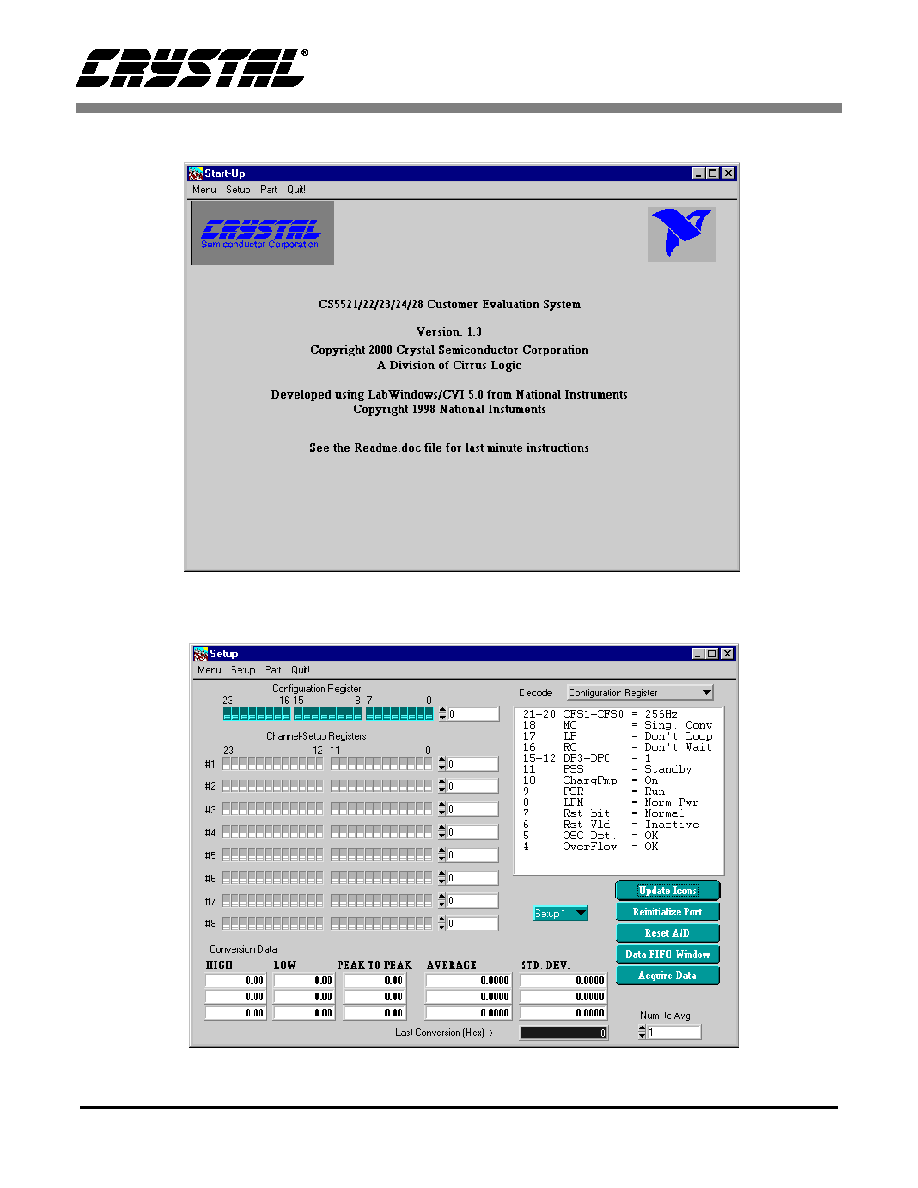
CDB5521/22/23/24/28
DS317DB2
21
Figure 5. Main Menu
Figure 6. Setup Window

CDB5521/22/23/24/28
22
DS317DB2
Figure 7. Data FIFO Window
Figure 8. Frequency Domain Analysis
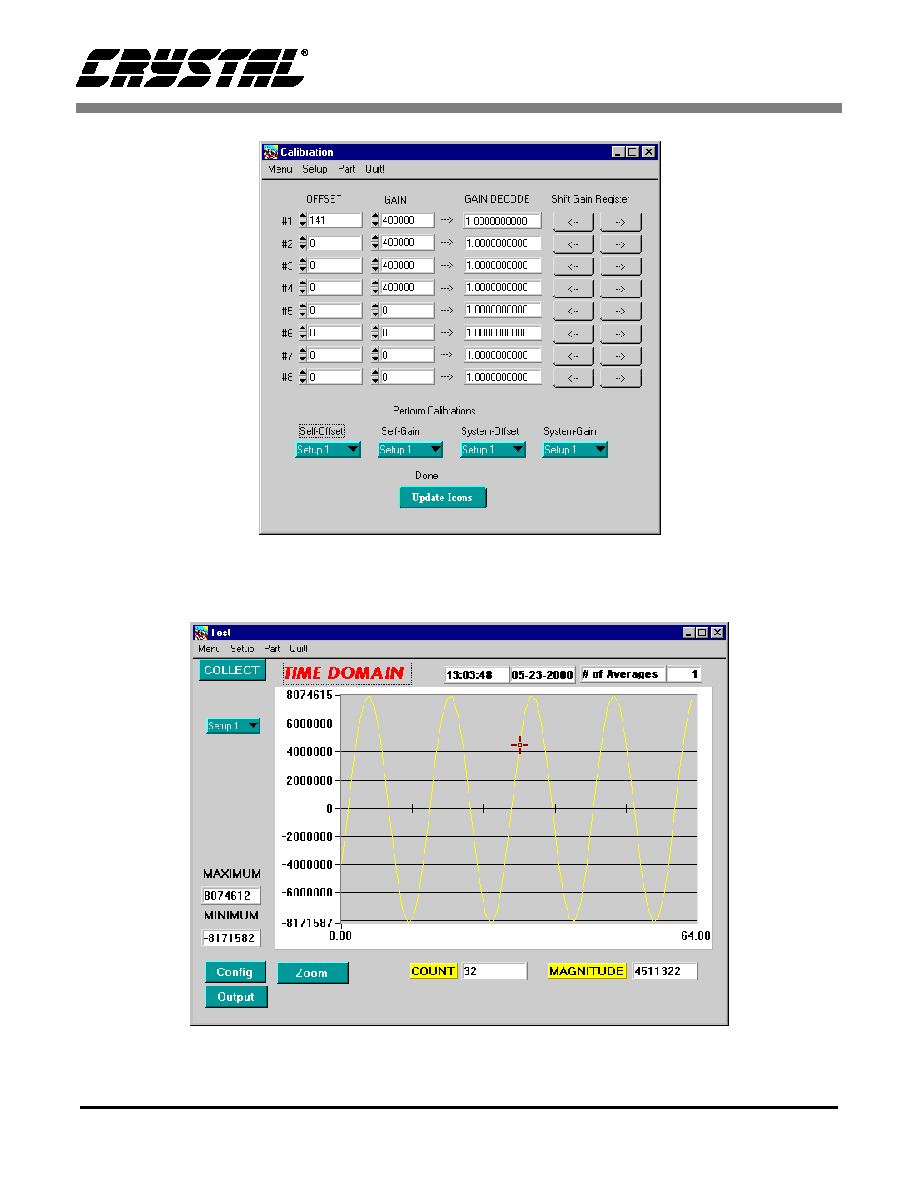
CDB5521/22/23/24/28
DS317DB2
23
Figure 9. Calibration Menu
Figure 10. Time Domain Analysis

CDB5521/22/23/24/28
24
DS317DB2
Figure 11. Histogram Analysis (Using the CS5524 with default register settings and 24-bit output words)

CDB5521/22/23/24/28
DS317DB2
25
Figure 12. CDB5521/22/23/24/28 Component Side Silkscreen

CDB5521/22/23/24/28
26
DS317DB2
Figure 13. CDB5521/22/23/24/28 Component Side (top)

CDB5521/22/23/24/28
DS317DB2
27
Figure 14. CDB5521/22/23/24/28 Solder Side (bottom)